You might have noticed that by default, page margins in Google Docs are 1 inch. This margin setting is widely used because it’s suitable for many projects. But if you want to change margins in Google Docs and don’t know how to do it, you are at the right place. Google Docs has a feature that allows users to adjust space at the top, bottom, right, and left of the document.
So, without any further delay, let’s discuss how to change margins in Google Docs.
Why Do You Need to Change Margins in Google Docs?
There can be various reasons for changing margins in Google Docs. For example, sometimes, it’s a requirement by an employer or instructor to change margins for resumes, reports, projects, or research papers. Changing margins can make your project look professional. Sometimes, it’s mandatory to change margins so that the document is readable after conversion.
Sometimes, by default, spacing can leave awkward sentences dangling at the top when you move to the next page. It might be because of less space on the previous page. So, whether it’s a requirement by an institute and employer or you want to make your document look more attractive and professional, let’s find out ways to change margins in Google Docs.
How to Change Margins in Google Docs in 2 Easy Ways?
As you can see in the heading, there are two ways to change margins in Google Docs. The first one is:
- Page Setup
- First of all, open the Google Doc you want to edit (change margins).
- Click on File at the top left corner and then select Page Setup, as you can see in the below-given image.
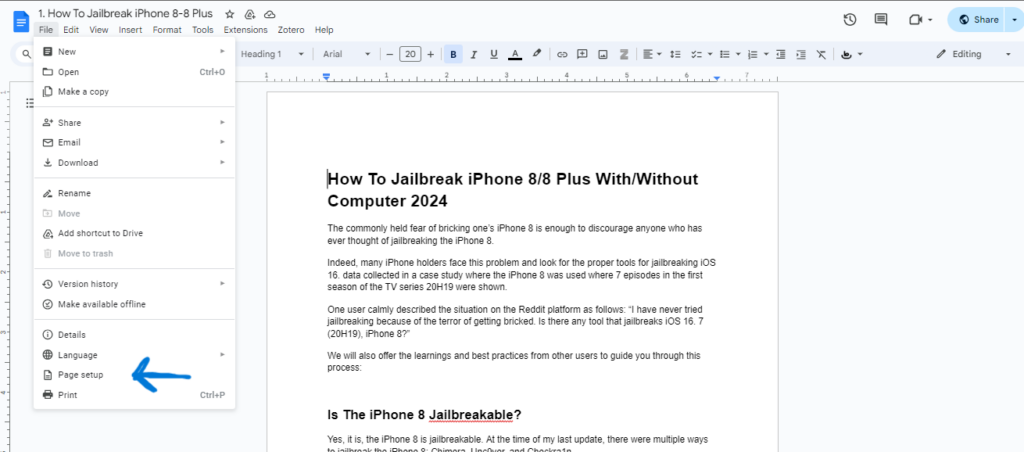
- Now, you need to add custom widths for top, bottom, right, and left margins. For example, you can set margins according to your needs. We have set margins to 1.5 all around.
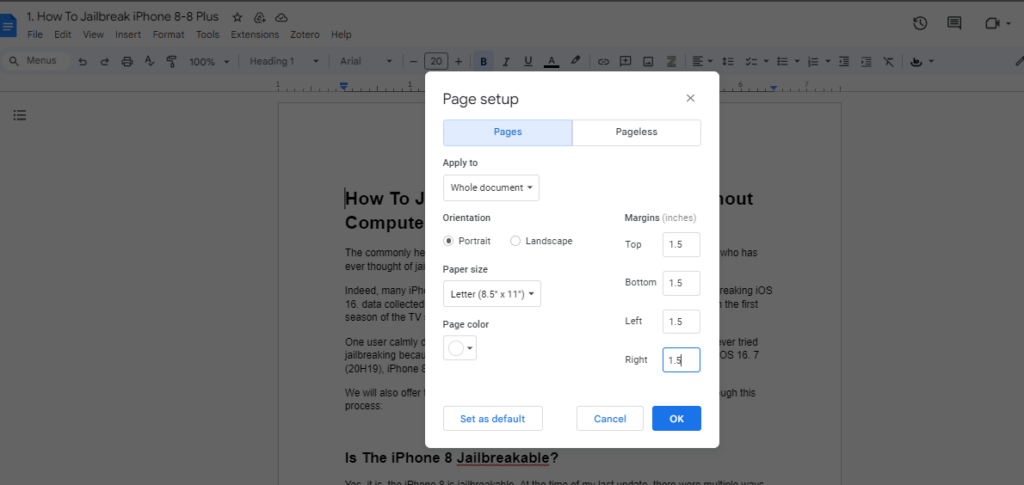
- By clicking “OK” this margin settings will be applied to your page. Moreover, if you are interested in using the same margins for future documents, you can set these margins to default by clicking “Set as Default.”
That’s it. Changing margins in Google Docs allows you to add page borders.
- Use Ruler
The second method for changing margins in Google Docs is using the ruler.

Ruler gives you a real-time preview of changes you make in margins. Follow the below-given steps to change margins in Google Docs through ruler.
- Select the paragraph or text for which you want to adjust the margins. Moreover, if you want to apply the same margins throughout the page, then highlight multiple paragraphs and apply the same margins to all of them.
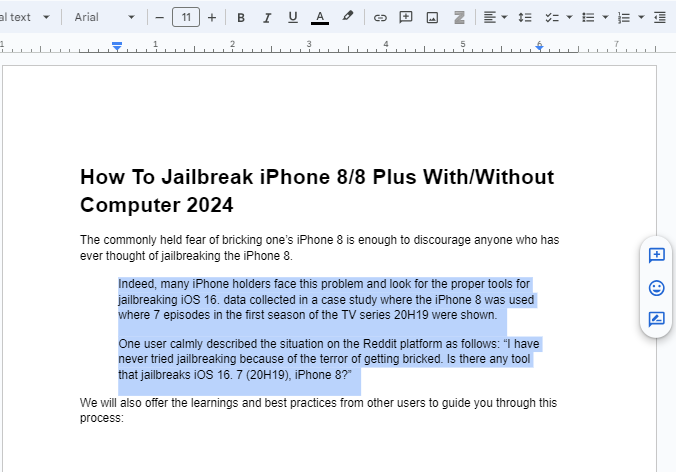
- You just need to move this small triangle to the left or right side to adjust the width.
So, these are the 2 easy ways to change margins in Google Docs. After reading this guide, you can now change margins and create customized Google Docs according to your needs.
